| Previous | Next |
1. Solaris TCPIP Protocol Suite (Overview)
2. Planning an IPv4 Addressing Scheme (Tasks
3. Planning an IPv6 Addressing Scheme (Overview)
4. Planning an IPv6 Network (Tasks)
5. Configuring TCP/IP Network Services and IPv4 Addressing (Tasks)
Before You Configure an IPv4 Network (Task Map)
Determining Host Configuration Modes
Adding a Subnet to a Network (Task Map)
Network Configuration Task Map
Configuring Systems on the Local Network
How to Configure a Host for Local Files Mode
How to Set Up a Network Configuration Server
How to Configure Hosts for Network Client Mode
How to Change the IPv4 Address and Other Network Configuration Parameters
Monitoring and Modifying Transport Layer Services
How to Log the IP Addresses of All Incoming TCP Connections
How to Add Services That Use the SCTP Protocol
How to Use TCP Wrappers to Control Access to TCP Services
6. Administering Network Interfaces (Tasks)
7. Enabling IPv6 on a Network (Tasks)
8. Administering a TCP/IP Network (Tasks)
9. Troubleshooting Network Problems (Tasks)
10. TCP/IP and IPv4 in Depth (Reference)
12. About Solaris DHCP (Overview)
13. Planning for DHCP Service (Tasks)
14. Configuring the DHCP Service (Tasks)
15. Administering DHCP (Tasks)
16. Configuring and Administering DHCP Clients
17. Troubleshooting DHCP (Reference)
18. DHCP Commands and Files (Reference)
19. IP Security Architecture (Overview)
21. IP Security Architecture (Reference)
22. Internet Key Exchange (Overview)
24. Internet Key Exchange (Reference)
25. Solaris IP Filter (Overview)
28. Administering Mobile IP (Tasks)
29. Mobile IP Files and Commands (Reference)
30. Introducing IPMP (Overview)
31. Administering IPMP (Tasks)
Part VI IP Quality of Service (IPQoS)
32. Introducing IPQoS (Overview)
33. Planning for an IPQoS-Enabled Network (Tasks)
34. Creating the IPQoS Configuration File (Tasks)
35. Starting and Maintaining IPQoS (Tasks)
36. Using Flow Accounting and Statistics Gathering (Tasks)
Packet Forwarding and Routing on IPv4 Networks
This section contains procedures and examples that show how to configure forwarding and routing for routers and hosts on IPv4 networks.
Packet forwarding is the basic method for sharing information across systems on a network. Packets are transferred between a source interface and a destination interface, usually on two different systems. When you issue a command or send a message to a nonlocal interface, your system forwards those packets onto the local network. The interface with the destination IP address that is specified in the packet headers then retrieves the packets from the local network. If the destination address is not on the local network, the packets are then forwarded to the next adjacent network, or hop. By default, packet forwarding is automatically configured when you install the Solaris OS.
Routing is the process by which systems decide where to send a packet. Routing protocols on a system “discover” the other systems on the local network. When the source system and the destination system are on the same local network, the path that packets travel between them is called a direct route. If a packet must travel at least one hop beyond its source system, the path between the source system and destination system is called an indirect route. The routing protocols learn the path to a destination interface and retain data about known routes in the system's routing table.
Routers are specially configured systems with multiple physical interfaces that connect the router to more than one local network. Therefore, the router can forward packets beyond the home LAN, regardless of whether the router runs a routing protocol. For more information about how routers forward packets, refer to Planning for Routers on Your Network.
Routing protocols handle routing activity on a system and, by exchanging routing information with other hosts, maintain known routes to remote networks. Both routers and hosts can run routing protocols. The routing protocols on the host communicate with routing daemons on other routers and hosts. These protocols assist the host in determining where to forward packets. When network interfaces are enabled, the system automatically communicates with the routing daemons. These daemons monitor routers on the network and advertise the routers' addresses to the hosts on the local network. Some routing protocols, though not all, also maintain statistics that you can use to measure routing performance. Unlike packet forwarding, you must explicitly configure routing on a Solaris system.
This section contains tasks for administering packet forwarding and routing on IPv4 routers and hosts. For information about routing on an IPv6-enabled network, refer to Configuring an IPv6 Router.
Routing Protocols Supported by the Solaris OS
Routing protocols are classified as interior gateway protocols (IGPs), exterior gateway protocols (EGPs), or a combination of both. Interior gateway protocols exchange routing information between routers on networks under common administrative control. In the network topology shown in Figure 5-2, the routers run an IGP for exchanging routing information. Exterior gateway protocols enable the router that connects the local internetwork to an external network to exchange information with another router on the external network. For example, the router that connects a corporate network to an ISP runs an EGP to exchange routing information with its router counterpart at the ISP. Border Gateway Protocol (BGP) is a popular EGP that is used for carrying routing information between different organizations and IGPs.
The following table provides information about the Solaris routing protocols and the location of each protocol's associated documentation.
Table 5-1 Solaris Routing Protocols
Protocol |
Associated Daemon |
Description |
For Instructions |
|---|---|---|---|
Routing Information Protocol (RIP) |
in.routed |
IGP that routes IPv4 packets and maintains a routing table |
|
Internet Control Message Protocol (ICMP) Router Discovery |
in.routed |
Used by hosts to discover the presence of a router on the network |
How to Enable Static Routing on a Single-Interface Host and How to Enable Dynamic Routing on a Single-Interface Host |
Routing Information Protocol, next generation (RIPng) Protocol |
in.ripngd |
IGP that routes IPv6 packets and maintains a routing table |
|
Neighbor Discovery (ND) Protocol |
in.ndpd |
Advertises the presence of an IPv6 router and discovers the presence of IPv6 hosts on a network |
IPv4 Autonomous System Topology
Sites with multiple routers and networks typically administer their network topology as a single routing domain, or autonomous system (AS) . The following figure shows a typical network topology that would be considered a small AS. This topology is referenced in the examples throughout this section.
Figure 5-2 Autonomous System With Multiple IPv4 Routers
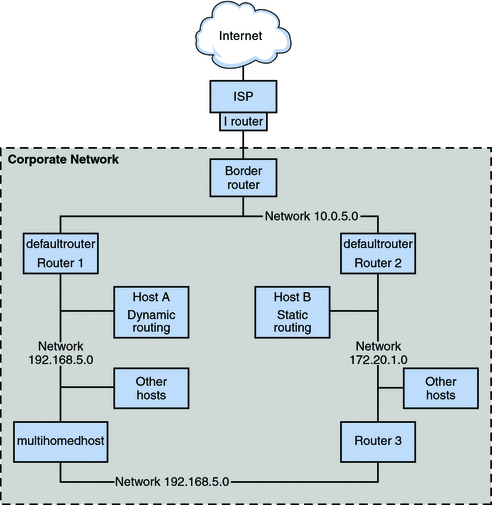
The figure shows an AS that is divided into three local networks, 10.0.5.0, 172.20.1.0, and 192.168.5. Four routers share packet-forwarding and routing responsibilities. The AS includes the following types of systems:
Border routers connect an AS to an external network, such as the Internet. Border routers interconnect with networks external to the IGP running on the local AS. A border router can run an EGP, such as Border Gateway Protocol (BGP), to exchange information with external routers, for example, the routers at the ISP. In Figure 5-2, the border router's interfaces connect to internal network 10.0.5.0 and to a high-speed router to a service provider.
For information on configuring a border router, refer to the Open Source Quagga documentation for BGP.
If you plan to use BGP to connect your AS to the Internet, you should obtain an autonomous system number (ASN) from the Internet Registry for your locale. Regional registries, such as the American Registry for Internet Numbers (ARIN), offer guidelines on how to obtain an ASN. For example, the ARIN Number Resource Policy Manual contains instructions for getting an ASN for autonomous systems in the United States and Canada. Alternatively, your ISP might be able to obtain an ASN for you.
Default routers maintain routing information about all the systems on the local network. These routers typically run IGPs such as RIP. In Figure 5-2, Router 1s interfaces are connected to internal network 10.0.5.0 and internal network 192.168.5. Router 1 also serves as the default router for 192.168.5. Router 1 maintains routing information for all systems on 192.168.5 and routes to other routers, such as the border router. Router 2s interfaces connect to internal network 10.0.5.0 and internal network 172.20.1.
For an example of configuring a default router, refer to Example 5-4.
Packet-forwarding routers forward packets but do not run routing protocols. This type of router receives packets from one of its interfaces that is connected to a single network. These packets are then forwarded through another interface on the router to another local network. In Figure 5-2, Router 3 is a packet-forwarding router with connections to networks 172.20.1 and 192.168.5.
Multihomed hosts have two or more interfaces that are connected to the same network segment. A multihomed host can forward packets, which is the default for all systems that run the Solaris OS. Figure 5-2 shows a multihomed host with both interfaces connected to network 192.168.5. For an example of configuring a multihomed host, refer to Example 5-6.
Single interface hosts rely on the local routers, not only for packet forwarding but also for receiving valuable configuration information. Figure 5-2 includes Host A on the 192.168.5 network, which implements dynamic routing, and Host B on the 172.20.1 network, which implements static routing. To configure a host to run dynamic routing, refer to How to Enable Dynamic Routing on a Single-Interface Host. To configure a host to run static routing, refer to How to Enable Static Routing on a Single-Interface Host.
Configuring an IPv4 Router
This section contains a procedure and example for configuring an IPv4 router. To configure an IPv6-enabled router, refer to How to Configure an IPv6-Enabled Router.
Because a router provides the interface between two or more networks, you must assign a unique name and IP address to each of the router's physical network interfaces. Thus, each router has a host name and an IP address that are associated with its primary network interface, in addition to a minimum of one more unique name and IP address for each additional network interface.
You can also use the following procedure to configure a system with only one physical interface (by default, a host) to be a router. You might configure a single interface system as a router if the system serves as one endpoint on a PPP link, as explained in Planning a Dial-up PPP Link in System Administration Guide: Network Services.
Note - You can configure all interfaces of a router during Solaris system installation. For instructions, see Solaris Express Installation Guide: Basic Installations.
How to Configure an IPv4 Router
The following instructions assume that you are configuring interfaces for the router after installation.
Before You Begin
After the router is physically installed on the network, configure the router to operate in local files mode, as described in How to Configure a Host for Local Files Mode. This configuration ensures that routers boot if the network configuration server is down.
- On the system to be configured as a router, assume the Primary Administrator
role or become superuser.
The Primary Administrator role includes the Primary Administrator profile. To create the role and assign the role to a user, see Chapter 2, Working With the Solaris Management Console (Tasks), in System Administration Guide: Basic Administration.
- Use the dladm show-link command to determine which interfaces are physically installed on the
router.
# dladm show-link
The following example output from dladm show-link indicates that a qfe NIC with four interfaces and two bge interfaces are physically available on the system.
qfe0 type: legacy mtu: 1500 device: qfe0 qfe1 type: legacy mtu: 1500 device: qfe1 qfe2 type: legacy mtu: 1500 device: qfe0 qfe3 type: legacy mtu: 1500 device: qfe1 bge0 type: non-vlan mtu: 1500 device: bge0 bge1 type: non-vlan mtu: 1500 device: bge1
- Review which interfaces on the router were configured and plumbed during installation.
# ifconfig -a
The following example output from ifconfig -a shows that the interface qfe0 was configured during installation. This interface is on the 172.16.0.0 network. The remaining interfaces on the qfe NIC, qfe1 - qfe3, and the bge interfaces have not been configured.
lo0: flags=1000849 <UP,LOOPBACK,RUNNING,MULTICAST,IPv4> mtu 8232 index 1 inet 127.0.0.1 netmask ff000000 qfe0: flags=1000843 <UP,BROADCAST,RUNNING,MULTICAST,IPv4> mtu 1500 index 2 inet 172.16.26.232 netmask ffff0000 broadcast 172.16.26.255 ether 0:3:ba:11:b1:15 - Configure and plumb another interface.
# ifconfig interface plumb up
For example, for qfe1, you would type:
# ifconfig qfe1 plumb up
Note - Interfaces that are explicitly configured with the ifconfig command do not persist across reboots.
- Assign an IPv4 address and a netmask to the interface.
Caution - You can configure an IPv4 routers to receive its IP address through DHCP, but this is recommended only for very experienced DHCP system administrators.
# ifconfig interface IPv4-address netmask+netmask
For example, to assign the IP address 192.168.84.3 to qfe1, do either of the following:
Using traditional IPv4 notation, type the following:
# ifconfig qfe1 192.168.84.3 netmask + 255.255.255.0
Using CIDR notation, type the following:
# ifconfig qfe1 192.168.84.3/24
The prefix /24 automatically assigns the 255.255.255.0 netmask to qfe1. For a table of CIDR prefixes and their dotted-decimal netmask equivalents, refer to Figure 2-2.
- (Optional) To ensure that the interface configuration persists across reboots, create an /etc/hostname.interface
file for each additional physical interface .
For example, you would create the /etc/hostname.qfe1 and /etc/hostname.qfe2 files. Then you would type the host name timbuktu in /etc/hostname.qfe1 file and host name timbuktu-201 in /etc/hostname.qfe1 . For more information about configuring single interfaces, refer to How to Configure a Physical Interface After System Installation.
Be sure to do a configuration reboot after creating this file:
# reboot -- -r
- Add the host name and IP address of each interface to the
/etc/inet/hosts file.
For example:
172.16.26.232 deadsea #interface for network 172.16.0.0 192.168.200.20 timbuktu #interface for network 192.168.200 192.168.201.20 timbuktu-201 #interface for network 192.168.201 192.168.200.9 gobi 192.168.200.10 mojave 192.168.200.110 saltlake 192.168.200.12 chilean
The interfaces timbuktu and timbuktu-201 are on the same system. Notice that the network address for timbuktu-201 is different from the network interface for timbuktu. The difference exists because the physical network media for network 192.168.201 is connected to the timbuktu-201 network interface while the media for network 192.168.200 is connected to the timbuktu interface.
- If the router is connected to any subnetted network, add the network number
and the netmask to the /etc/inet/netmasks file.
For traditional IPv4 address notation, such as 192.168.83.0, you would type:
192.168.83.0 255.255.255.0
For CIDR addresses, use the dotted-decimal version of the prefix in the entry in the /etc/inet/netmask file. Network prefixes and their dotted-decimal equivalents can be found in Figure 2-2. For example, you would use the following entry in /etc/netmasks to express the CIDR network prefix 192.168.3.0/22:
192.168.3.0 255.255.252.0
- Enable IPv4 packet forwarding on the router.
Use either of the following commands to enable packet forwarding:
Use the routeadm command, as follows:
# routeadm -e ipv4-forwarding -u
Use the following service management facility (SMF) command:
# svcadm enable ipv4-forwarding
At this point, the router can forward packets beyond the local network. The router also supports static routing, a process where you can manually add routes to the routing table. If you plan to use static routing on this system, then router configuration is complete. However, you need to maintain routes in the system routing table. For information on adding routes, see Configuring Routes and the route(1M) man page.
- (Optional) Start arouting protocol.
The routing daemon /usr/sbin/in.routed automatically updates the routing table, a process that is known as dynamic routing. Turn on the default IPv4 routing protocols in either of the following ways:
Use the routeadm command, as follows:
# routeadm -e ipv4-routing -u
Use the following SMF command to start a routing protocol such as RIP.
# svcadm enable route:default
The SMF FMRI associated with the in.routed daemon is svc:/network/routing/route.
For information about the routeadm command, see the routeadm(1M) man page.
This example shows how to upgrade a system with more than one interface to become a default router. The goal is to make Router 2, which is shown in Figure 5-2, the default router for network 172.20.1.0. Router 2 contains two wired network connections, one connection to network 172.20.1.0 and one to network 10.0.5.0. The example assumes that the router operates in local files mode, as described in How to Configure a Host for Local Files Mode.
After becoming superuser or assuming an equivalent role, you would determine out the status of the system's interfaces.
# dladm show-link
ce0 type: legacy mtu: 1500 device: ce0
bge0 type: non-vlan mtu: 1500 device: bge0
bge1 type: non-vlan mtu: 1500 device: bge1
# ifconfig -a
lo0: flags=1000849 <UP,LOOPBACK,RUNNING,MULTICAST,IPv4> mtu 8232 index 1
inet 127.0.0.1 netmask ff000000
ce0: flags=1000843 <UP,BROADCAST,RUNNING,MULTICAST,IPv4> mtu 1500 index 2
inet 172.20.1.10 netmask ffff0000 broadcast 172.20.10.100
ether 8:0:20:c1:1b:c6 The output of dladm show-link indicates that three links are available on the system. Only the ce0 interface has been plumbed. You would begin default router configuration by physically connecting the bge0 interface to the 10.0.5.0 network. Then, you would plumb the interface and make it persist across reboots.
# ifconfig bge0 plumb up
# ifconfig bge0 10.0.5.10
# ifconfig -a
lo0: flags=1000849 <UP,LOOPBACK,RUNNING,MULTICAST,IPv4> mtu 8232 index 1
inet 127.0.0.1 netmask ff000000
ce0: flags=1000843 <UP,BROADCAST,RUNNING,MULTICAST,IPv4> mtu 1500 index 2
inet 172.20.1.10 netmask ffff0000 broadcast 172.255.255.255
ether 8:0:20:c1:1b:c6
bge0: flags=1000843 <UP,BROADCAST,RUNNING,MULTICAST,IPv4> mtu 1500 index 2
inet 10.0.5.10 netmask ff000000 broadcast 10.255.255.255
ether 8:0:20:e5:95:c4
# vi /etc/hostname.bge0
10.0.5.10 255.0.0.0Reboot the system, using the reconfiguration boot command:
# reboot -- -r
Continue by configuring the following network databases with information about the newly plumbed interface and the network to which it is connected:
# vi /etc/inet/hosts 127.0.0.1 localhost 172.20.1.10 router2 #interface for network 172.20.1 10.0.5.10 router2-out #interface for network 10.0.5 # vi /etc/inet/netmasks 172.20.1.0 255.255.0.0 10.0.5.0 255.0.0.0
Finally, use SMF to enable packet forwarding and then enable the in.routed routing daemon.
# svcadm enable ipv4-forwarding # svcadm enable route:default
Now IPv4 packet forwarding and dynamic routing through RIP are enabled on Router 2. However, the default router configuration for network 172.20.1.0 is not yet complete. You would need to do the following:
Modify each host on 172.10.1.10 so that the host gets its routing information from the new default router. For more information, refer to How to Enable Static Routing on a Single-Interface Host.
Define a static route to the border router in the routing table of Router 2. For more details, refer to Routing Tables and Routing Types.
Routing Tables and Routing Types
Both routers and hosts maintain a routing table. The routing daemon on each system updates the table with all known routes. The system's kernel reads the routing table before forwarding packets to the local network. The routing table lists the IP addresses of networks that the system knows about, including the system's local, default network. The table also lists the IP address of a gateway system for each known network. The gateway is a system that can receive outgoing packets and forward them one hop beyond the local network. The following is a simple routing table for a system on an IPv4-only network:
Routing Table: IPv4 Destination Gateway Flags Ref Use Interface -------------------- -------------------- ----- ----- ------ --------- default 172.20.1.10 UG 1 532 ce0 224.0.0.0 10.0.5.100 U 1 0 bge0 10.0.0.0 10.0.5.100 U 1 0 bge0 127.0.0.1 127.0.0.1 UH 1 57 lo0
You can configure two types of routing on a Solaris system: static and dynamic. You can configure either or both routing types on a single system. A system that implements dynamic routing relies on routing protocols, such as RIP for IPv4 networks, and RIPng for IPv6 networks, to maintain its routing tables. A system that runs only static routing does not rely on a routing protocol for routing information and for updating the routing table. Instead, you must maintain the system's known routes manually through the route command. For complete details, refer to the route(1M) man page.
When you configure routing for the local network or autonomous system, consider which type of routing to support on particular routers and hosts.
The AS that is shown is Figure 5-2 combines both static and dynamic routing.
Configuring Routes
To implement dynamic routing for an IPv4 network, use the routeadm or svcadm command to start the in.routed routing daemon. For instructions, see How to Configure an IPv4 Router. Dynamic routing is the preferred strategy for most networks and autonomous systems. However, your network topology or a particular system on your network might require static routing. In that case, you must manually edit the system routing table to reflect the known route to the gateway. The next procedure shows how to add a static route.
Note - Two routes to the same destination does not automatically cause the system to do load balancing or failover. If you need these capabilities, use IPMP, as explained in Chapter 30, Introducing IPMP (Overview).
How to Add a Static Route to the Routing Table
- View the current state of the routing table.
Use your regular user account to run the following form of the netstat command:
% netstat -rn
Your output would resemble the following:
Routing Table: IPv4 Destination Gateway Flags Ref Use Interface -------------------- -------------------- ----- ----- ------ --------- 192.168.5.125 192.168.5.10 U 1 5879 ipge0 224.0.0.0 198.168.5.10 U 1 0 ipge0 default 192.168.5.10 UG 1 91908 127.0.0.1 127.0.0.1 UH 1 811302 lo0
- Assume the Primary Administrator role or become superuser.
The Primary Administrator role includes the Primary Administrator profile. To create the role and assign the role to a user, see Chapter 2, Working With the Solaris Management Console (Tasks), in System Administration Guide: Basic Administration.
- (Optional) Flush the existing entries in the routing table.
# route flush
- Add a route that persists across system reboots.
# route -p add -net network-address -gateway gateway-address
- -p
Creates a route that must persist across system reboots. If you want the route to prevail only for the current session, do not use the -p option.
- add
Indicates that you are about to add the following route.
- -netnetwork-address
Specifies that the route goes to the network with the address in network-address.
- -gatewaygateway-address
Indicates that the gateway system for the specified route has the IP address gateway-address.
The following example shows how to add a static route to a system. The system is Router 2, the default router for the 172.20.1.0 network that is shown in Figure 5-2. In Example 5-4, Router 2 is configured for dynamic routing. To better serve as the default router for the hosts on network 172.20.1.0, Router 2 additionally needs a static route to the AS's border router, 10.0.5.150.
To view the routing table on Router 2, you would do the following:
# netstat -rn Routing Table: IPv4 Destination Gateway Flags Ref Use Interface -------------------- -------------------- ----- ----- ------ --------- default 172.20.1.10 UG 1 249 ce0 224.0.0.0 172.20.1.10 U 1 0 ce0 10.0.5.0 10.0.5.20 U 1 78 bge0 127.0.0.1 127.0.0.1 UH 1 57 lo0
The routing table indicates two routes that Router 2 knows about. The default route uses Router 2's 172.20.1.10 interface as its gateway. The second route, 10.0.5.0, was discovered by the in.routed daemon running on Router 2. The gateway for this route is Router 1, with the IP address 10.0.5.20.
To add a second route to network 10.0.5.0, which has its gateway as the border router, you would do the following:
# route -p add -net 10.0.5.0/24 -gateway 10.0.5.150/24 add net 10.0.5.0: gateway 10.0.5.150
Now the routing table has a route for the border router, which has the IP address 10.0.5.150/24.
# netstat -rn Routing Table: IPv4 Destination Gateway Flags Ref Use Interface -------------------- -------------------- ----- ----- ------ --------- default 172.20.1.10 UG 1 249 ce0 224.0.0.0 172.20.1.10 U 1 0 ce0 10.0.5.0 10.0.5.20 U 1 78 bge0 10.0.5.0 10.0.5.150 U 1 375 bge0 127.0.0.1 127.0.0.1 UH 1 57 lo0
Configuring Multihomed Hosts
In the Solaris OS, a system with more than one interface is considered a multihomed host. A multihomed host does not forward IP packets. However, you can configure a multihomed host to run routing protocols. You typically configure the following types of systems as multihomed hosts:
NFS servers, particularly those servers that function as large data centers, can be attached to more than one network in order to share files among a large pool of users. These servers do not need to maintain routing tables.
Database servers can have multiple network interfaces to provide resources to a large pool of users, just like NFS servers.
Firewall gateways are systems that provide the connection between a company's network and public networks such as the Internet. Administrators set up firewalls as a security measure. When configured as a firewall, the host does not pass packets between the networks that are attached to the host's interfaces. However, the host can still provide standard TCP/IP services, such as ssh to authorized users.
Note - When multihomed hosts have different types of firewalls on any of their interfaces, take care to avoid unintentional disruption of the host's packets. This problem arises particularly with stateful firewalls. One solution might be to configure stateless firewalling. For more information about firewalls, refer to Firewall Systems in System Administration Guide: Security Services or the documentation for your third-party firewall.
How to Create a Multihomed Host
- On the prospective multihomed host, assume the Primary Administrator role, or become superuser.
The Primary Administrator role includes the Primary Administrator profile. To create the role and assign the role to a user, see Chapter 2, Working With the Solaris Management Console (Tasks), in System Administration Guide: Basic Administration.
- Configure and plumb each additional network interface that was not configured as
part of the Solaris OS installation.
Refer to How to Configure a Physical Interface After System Installation.
- Verify that IP forwarding is not enabled on the multihomed host.
# routeadm
The routeadm command without options reports the state of the routing daemons. The following output from routeadm shows that IPv4 forwarding is enabled:
Configuration Current Current Option Configuration System State --------------------------------------------------------------- IPv4 routing disabled disabled IPv6 routing disabled disabled IPv4 forwarding enabled disabled IPv6 forwarding disabled disabled Routing services "route:default ripng:default" - Turn off packet forwarding, if it is enabled on the system.
Use either of the following commands:
For the routeadm command, type the following:
# routeadm -d ipv4-forwarding -u
To use SMF, type the following:
# svcadm disable ipv4-forwarding
- (Optional) Turn on dynamic routing for the multihomed host.
Use either of the following commands to enable the in.routed daemon:
For the routeadm command, type the following:
# routeadm -e ipv4-routing -u
To use SMF, type the following:
#svcadm enable route:default
The following example shows how to configure the multihomed host that is shown in Figure 5-2. In the example, the system has the host name hostc. This host has two interfaces, which are both connected to network 192.168.5.0 .
To begin, you would display the status of the system's interfaces.
# dladm show-link
hme0 type: legacy mtu: 1500 device: hme0
qfe0 type: legacy mtu: 1500 device: qfe0
qfe1 type: legacy mtu: 1500 device: qfe1
qfe2 type: legacy mtu: 1500 device: qfe2
qfe3 type: legacy mtu: 1500 device: qfe3
# ifconfig -a
# ifconfig -a
lo0: flags=1000849 <UP,LOOPBACK,RUNNING,MULTICAST,IPv4> mtu 8232 index 1
inet 127.0.0.1 netmask ff000000
hme0: flags=1000843 <UP,BROADCAST,RUNNING,MULTICAST,IPv4> mtu 1500 index 2
inet 192.168.5.82 netmask ff000000 broadcast 192.255.255.255
ether 8:0:20:c1:1b:c6
The dladm show-link command reports that hostc has two interfaces with a total of five possible links. However, only hme0 has been plumbed. To configure hostc as a multihomed host, you must add qfe0 or another link on the qfe NIC . First, you would physically connect the qfe0 interface to the 192.168.5.0 network. Then you would plumb the qfe0 interface, and make the interface persist across reboots.
# ifconfig qf0 plumb up
# ifconfig qfe0 192.168.5.85
# ifconfig -a
lo0: flags=1000849 <UP,LOOPBACK,RUNNING,MULTICAST,IPv4> mtu 8232 index 1
inet 127.0.0.1 netmask ff000000
hme0: flags=1000843 <UP,BROADCAST,RUNNING,MULTICAST,IPv4> mtu 1500 index 2
inet 192.168.5.82 netmask ff0000 broadcast 192.255.255.255
ether 8:0:20:c1:1b:c6
qfe0: flags=1000843 <UP,BROADCAST,RUNNING,MULTICAST,IPv4> mtu 1500 index 2
inet 192.168.5.85 netmask ff000000 broadcast 192.255.255.255
ether 8:0:20:e1:3b:c4
# vi /etc/hostname.qfe0
192.168.5.85 255.0.0.0Reboot the system, using the reconfiguration command:
# reboot -- -r
Next, you would add the qfe0 interface to the hosts database:
# vi /etc/inet/hosts 127.0.0.1 localhost 192.168.5.82 host3 #primary network interface for host3 192.168.5.85 host3-2 #second interface
Then, you would check the state of packet forwarding and routing on host3:
# routeadm
Configuration Current Current
Option Configuration System State
---------------------------------------------------------------
IPv4 routing enabled enabled
IPv6 routing disabled disabled
IPv4 forwarding enabled enabled
IPv6 forwarding disabled disabled
Routing services "route:default ripng:default"The routeadm command reports that dynamic routing through the in.routed daemon and packet forwarding are currently enabled. However, you would need to disable packet forwarding:
# svcadm disable ipv4-forwarding
You can also use the routeadm commands as shown in How to Create a Multihomed Host to turn off packet forwarding. When packet forwarding is disabled, host3 becomes a multihomed host.
Configuring Routing for Single-Interface Systems
Single-interface hostsneed to implement some form of routing. If the host is to obtain its routes from one or more local default routers, then you must configure the host to use static routing. Otherwise, dynamic routing is recommended for the host. The following procedures contain the instructions for enabling both routing types.
How to Enable Static Routing on a Single-Interface Host
This procedure enables static routing on a single-interface host. Hosts that use static routing do not run a dynamic routing protocolsuch as RIP. Instead, the host must rely on the services of a default router for routing information. The figure IPv4 Autonomous System Topology shows several default routers and their client hosts. If you supplied the name of a default router when you installed a particular host, that host is already configured to use static routing.
Note - You can also use the following procedure to configure static routing on a multihomed host.
For information about the /etc/defaultrouter file, see /etc/defaultrouter File. For information about static routing and the routing table, refer to Routing Tables and Routing Types.
- On the single interface host, assume the Primary Administrator role, or become superuser.
The Primary Administrator role includes the Primary Administrator profile. To create the role and assign the role to a user, see Chapter 2, Working With the Solaris Management Console (Tasks), in System Administration Guide: Basic Administration.
- Verify whether the /etc/defaultrouter file is present on the host.
# cd /etc # ls | grep defaultrouter
- Open a text editor to create or modify the /etc/defaultrouter file
- Add an entry for thedefault router.
# vi /etc/defaultrouter router-IPwhere router-IP indicates the IP address of the default router for the host to use.
- Verify that routing and packet forwarding are not running on the host.
# routeadm Configuration Current Current Option Configuration System State --------------------------------------------------------------- IPv4 routing disabled disabled IPv6 routing disabled disabled IPv4 forwarding disabled disabled IPv6 forwarding disabled disabled Routing services "route:default ripng:default" - Add an entry for the default router in the local /etc/inet/hosts file.
For information about configuring /etc/inet/hosts, refer to How to Change the IPv4 Address and Other Network Configuration Parameters.
The following example shows how to configure static routing for hostb, a single-interface host on the network 172.20.1.0 that is shown in Figure 5-2. hostb needs to use Router 2 as its default router.
First, you would log in to hostb as superuser, or assume an equivalent role. Then, you would determine whether the /etc/defaultrouter file is present on the host:
# cd /etc # ls | grep defaultrouter
No response from grep indicates that you need to create the /etc/defaultrouter file.
# vi /etc/defaultrouter 172.20.1.10
The entry in the /etc/defaultrouter file is the IP address of the interface on Router 2, which is attached to the 172.20.1.0 network. Next, you verify whether the host currently enables packet forwarding or routing.
# routeadm
Configuration Current Current
Option Configuration System State
---------------------------------------------------------------
IPv4 routing disabled disabled
IPv6 routing disabled disabled
IPv4 forwarding enabled enabled
IPv6 forwarding disabled disabled
Routing services "route:default ripng:default"Packet forwarding is enabled for this particular host. You would turn it off as follows:
# svcadm disable ipv4-forwarding
Lastly, you would make sure that the host's /etc/inet/hosts file has an entry for the new default router.
# vi /etc/inet/hosts 127.0.0.1 localhost 172.20.1.18 host2 #primary network interface for host2 172.20.1.10 router2 #default router for host2
How to Enable Dynamic Routing on a Single-Interface Host
Dynamic routing is the easiest way to manage routing on a host. Hosts that use dynamic routing run the routing protocols provided by the in.routed daemon for IPv4 or in.ripngd daemon for IPv6. Use the next procedure to enable IPv4 dynamic routing on a single interface host. For more information about dynamic routing, refer to Packet Forwarding and Routing on IPv4 Networks.
- On the host, assume the Primary Administrator role or become superuser.
The Primary Administrator role includes the Primary Administrator profile. To create the role and assign the role to a user, see Chapter 2, Working With the Solaris Management Console (Tasks), in System Administration Guide: Basic Administration.
- Verify whether the /etc/defaultrouter file exists.
# cd /etc # ls | grep defaultrouter
- If /etc/defaultrouter exists, delete any entry that you find there.
An empty /etc/defaultrouter file forces the host to use dynamic routing.
- Verify whether packet forwarding and routing are enabled on the host.
# routeadm Configuration Current Current Option Configuration System State --------------------------------------------------------------- IPv4 routing disabled disabled IPv6 routing disabled disabled IPv4 forwarding enabled enabled IPv6 forwarding disabled disabled Routing services "route:default ripng:default" - If packet forwarding is enabled, turn it off
Use either of the following commands:
For the routeadm command, type the following:
# routeadm -d ipv4-forwarding -u
To use SMF, type the following:
# svcadm disable ipv4-forwarding
- Enable routing protocols on the host.
Use either of the following commands:
For the routeadm command, type the following:
# routeadm -e ipv4-routing -u
To use SMF, type the following:
#svcadm enable route:default
Now IPv4 dynamic routing is enabled. The host's routing table is dynamically maintained by the in.routed daemon.
The following example shows how to configure dynamic routing for hosta, a single-interface host on the network 192.168.5.0 that is shown in Figure 5-2. hosta currently uses Router 1 as its default router. However, hosta now needs to run dynamic routing.
First, you would log in to hosta as superuser or assume an equivalent role. Then, you would determine whether the /etc/defaultrouter file is present on the host:
# cd /etc # ls | grep defaultrouter defaultrouter
The response from grep indicates that a /etc/defaultrouter file exists for hosta.
# vi /etc/defaultrouter 192.168.5.10
The file has the entry 192.168.5.10, which is the IP address for Router 1. You would delete this entry to enable static routing. Next, you would need to verify whether packet forwarding and routing are already enabled for the host.
# routeadm Configuration Current Current
Option Configuration System State
---------------------------------------------------------------
IPv4 routing disabled disabled
IPv6 routing disabled disabled
IPv4 forwarding disabled disabled
IPv6 forwarding disabled disabled
Routing services "route:default ripng:default"Both routing and packet forwarding are turned off for hosta. Turn on routing to complete the configuration of dynamic routing for hosta, as follows:
#svcadm enable route:default
| Previous | Next |